(Ontario) Creating a Methadone Mixture
PharmaClik Rx provides the ability to create a standard mixture that can be used to dispense variable quantities of methadone to patients. This type of mixture is called a dynamic quantity mixture. The dynamic quantity mixture allows methadone to be dispensed using the number of milligrams being dispensed to the patient, as opposed to the volume being dispensed.
Prerequisite: Creating a Drug for Tang Solution
Tang or your preferred diluent must be created in the drug file. If you already have a DIN for Tang, verify that the unit pricing is correct.
- Select the Drug button. The Drug Search window opens.
- In the Generic Name field, type Tang.
- Select the Search button.
- Select the New button. The Drug Folder opens and the Generic Name field should display Tang.
- In the Trade Name field, type Tang.
- From the Schedule dropdown, select Schedule IV.
- From the Drug Form dropdown, select Solution.
- Optional: In the Mfr field, type the 3-letter manufacturer code.
- Select the Inventory tab. Select Add to create the appropriate pack size.
-
In the Acq Cost (ut) field, specify the per millilitre (mL) price for Tang (e.g. 0.0015 could be the per millilitre price for a 1L jug of juice).
-
Select Save.
Note: If you wish to monitor this drug in Inventory, select the Monitor checkbox and enter the inventory information for the pack size.
- Select the Drug button. The Drug Search window opens.
- In the Generic Name field, type Tang.
- Select the Search button.
- In the Search Results, select the appropriate Tang DIN.
- Select OK. The Tang Drug Folder opens.
- Select the Inventory tab.
- In the Packs Available section, select the default pack size .
- Verify the McKesson supplier price at the bottom of the tab.
- The Price (ut) should reflect the per millilitre (mL) price for the Tang solution (e.g. 0.0015 could be the per millilitre price for a 1L jug of juice).
- Update the price if required.
- If required, update the price in the Acq Cost (ut) field. This is also the per millilitre (mL) price.
- Select the Save button.
Creating the Methadone Dynamic Quantity Mixture
Once you have created or determined to use an existing Tang solution, you can proceed to creating the methadone dynamic quantity mixture:
- Select More > Mixture. The Mixture Search window opens.
- In the Generic Name field, type Methadone.
- Select the Search button.
- Select the New button. The Mixture Folder opens. In the first line of the Name field, you should see Methadone.
- In the Name field, do the following:
- In the first line of the mixture name, type Mg Methadone Solution in Tang (if you do not use Tang, the name of the mixture should reflect the diluent of your choice).
- In the second line of the Name field type Mixture.
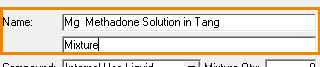
- From the Compound dropdown, select Internal Use Liquid.
- From the Schedule dropdown, select Schedule I.
- If you would like to use a standard SIG for the Methadone mixture, type the SIG in the Default SIG field.
- In the Mixture Qty field, type 1. This signifies one dose of Methadone.
- Enter the mixing time in the Mixing Time field (e.g. enter 5 for 5 minutes).
- Select these checkboxes:
- Narcotic
- Reportable
- Narcotic Print
- Methadone
- Dynamic Qty
- Narcotic Print
- NMS
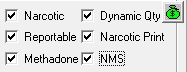
- In the bottom half of the window, select the Add button to add methadone as an ingredient. The Drug and Mixture Search window opens.
-
Search for and select the methadone DIN.
Warning If you need to dispense a different brand of methadone in the future, you must create a separate Mixture Folder for that methadone brand. It is NOT recommended that you switch the methadone DIN in an existing Mixture Folder.
- The methadone DIN will be added as an ingredient at the bottom of the Mixture Folder.
In the Size dropdown, select the pack size for mL billing.
Tip: Do not select a pack size that has the description, "use to bill per mg."
- In the Qty dropdown, select Qty. This means the quantity of methadone will be calculated from the quantity used in the prescription.
- To the right of the Qty field, select / (forward slash) from the dropdown list.
- In the Opr field, type the number of mg/mL of methadone.
From the Unit dropdown, select Millilitre.

Note: The forward slash divides the amount of methadone by the value in the operator (Opr) field.
Example: If the strength of the selected methadone is 10 mg/mL, you would type 10 in the Opr field.
- Select the Add button to add the Tang/diluent. The Drug and Mixture Search window opens.
- Search for and select the Tang or diluent of your choice.
- Tang/diluent will be added as an ingredient at the bottom of the Drug folder.
- In the Qty field, type Enter 100 or the standard amount of the diluent provided to the patients.
- From the Unit dropdown, select Millilitre.
- Optional: From the Size dropdown, select the appropriate Tang pack size. This is the pack size that will be used for pricing.

- Select the Alternatives tab.
- Under the Alternatives and Fixed Unit Cost section, select the Add button. A new row is added.
- From the Third Party Plan dropdown, select Drug Benefit - All.
- Under PIN, specify the methadone DIN for this mixture (same DIN used in the ingredients).
- Deselect the Compound Type checkbox.
- In the Fixed Unit Cost field, type the per mg price that is reimbursed by ODB.
- For DIN 2244290, this is $0.0150.
- For DIN 2394618, 2495783, 2394596, and 2495880, this is $0.0053.
- Select Add again in the Alternatives and Fixed Unit Cost section. A new row is added.
- From the Third Party Plan dropdown, select *All* - All.
- Under PIN, specify the methadone DIN for this mixture (same DIN used in the ingredients).
Deselect the Compound Type checkbox.

- Under the Custom Class section, select the Add button. A new row is added.
- From the Third Party Plan dropdown, select *All* - All.
- From the Custom Class dropdown, select Methadone.


- Select the Auxiliary tab.
- In the Choose From section, select an appropriate auxiliary label for Methadone and select Add (these should be the same auxiliary labels used in your current Methadone mixture).
- Select Save.
- Once you have set up the new mixture, contact PTS Customer Care at 1-800-387-6093 or email ptscustomercare@mckesson.ca to set up the TP Qty Conversion rule for the new mixture that allows the number of mL to be submitted to ODB and NMS, instead of the mg. Email instructions are as follows.
- Send an email to ptscustomercare@mckesson.ca. In the subject of your email, specify it as "Methadone Setup". In the body of the email, indicate that your pharmacy needs methadone mixtures configured for ODB and include your contact information, store name, and PID. PTS Customer care will contact you to set up the TP Qty Conversion rules in PharmaClik Rx.